To ensure that The Texas Flyover emails don’t end up in your Gmail email junk folder, simply add our email address to your Gmail Contacts and mark it as Important. If one of our emails has ended up in your junk folder, you can train the Gmail spam filter to prevent our messages from being marked as junk in the future.
Follow the step-by-step guide below to configure these in your Gmail account.
Move us to your primary inbox.
Guide for Desktop
- Locate the email under one of the categories tabs. The categories can either be found at the top of the inbox side of the page or in the left sidebar.
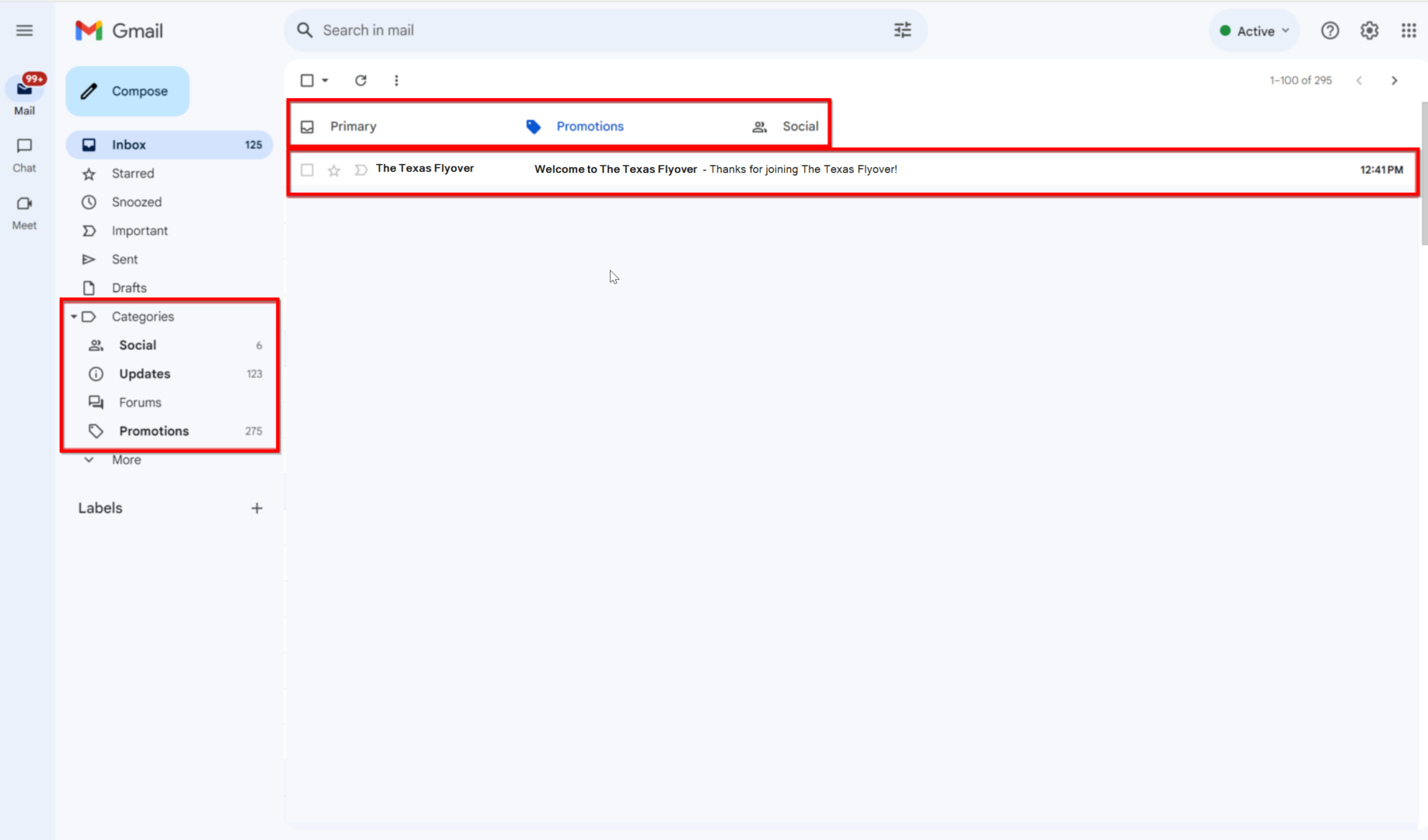
- Once you have located The Texas Flyover email, drag & drop this email into the “Primary” tab at the top of the inbox side of the page.
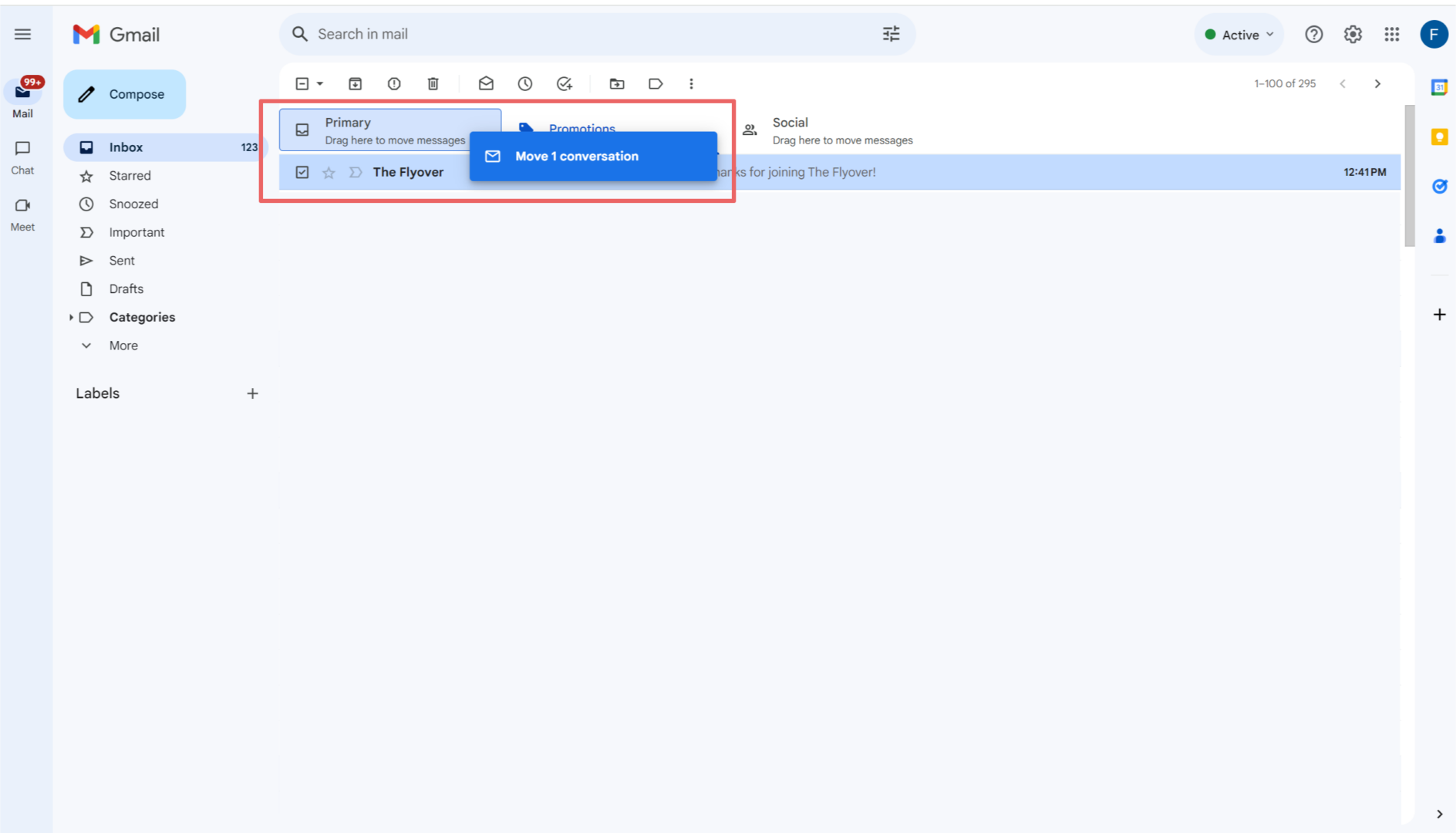
Guide for Mobile
- Open the Gmail app, locate The Texas Flyover email and tap on it. Tap on the more options icon (3 dots) in the top right corner.
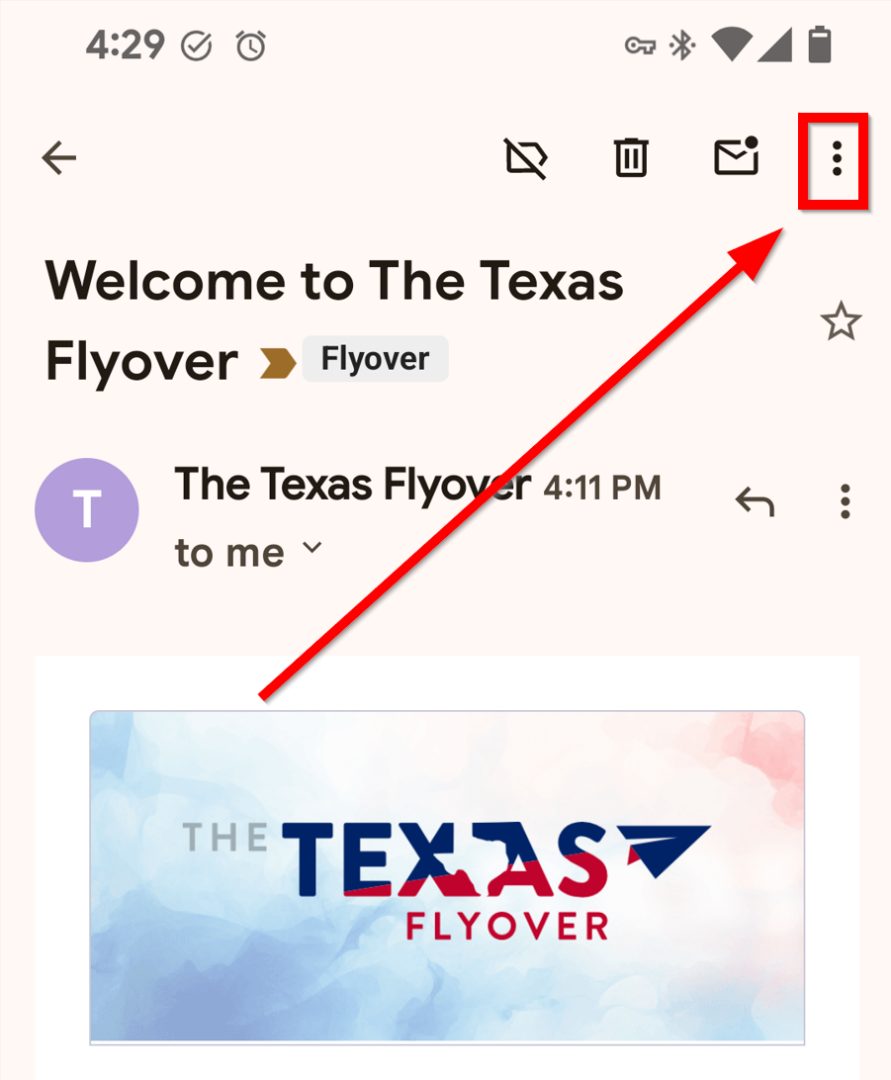
- In the menu that just opened, tap “Move to Inbox”.
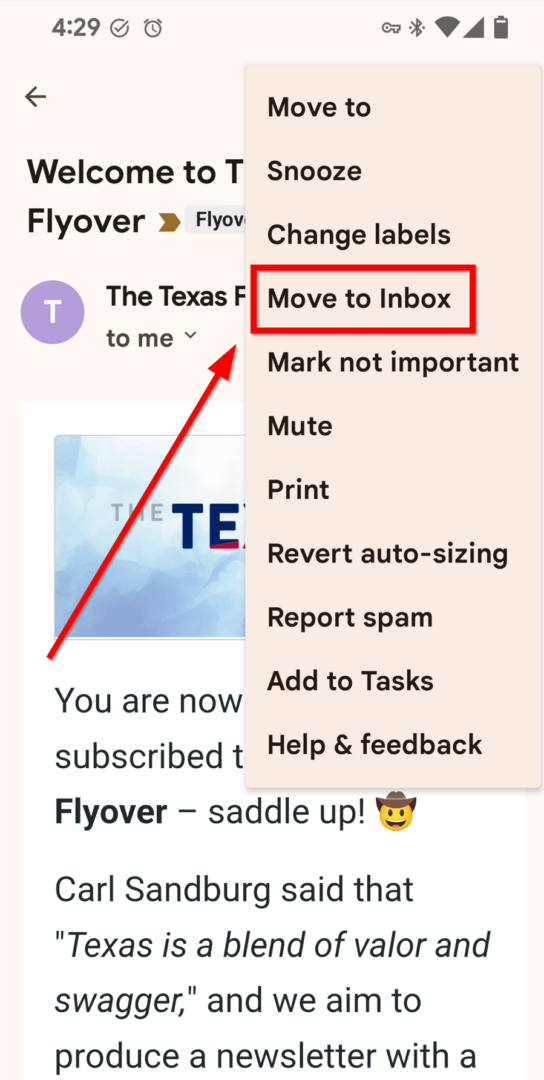
Create rules to filter Texas Flyover emails
- In the search box at the top, click the Show search icon.
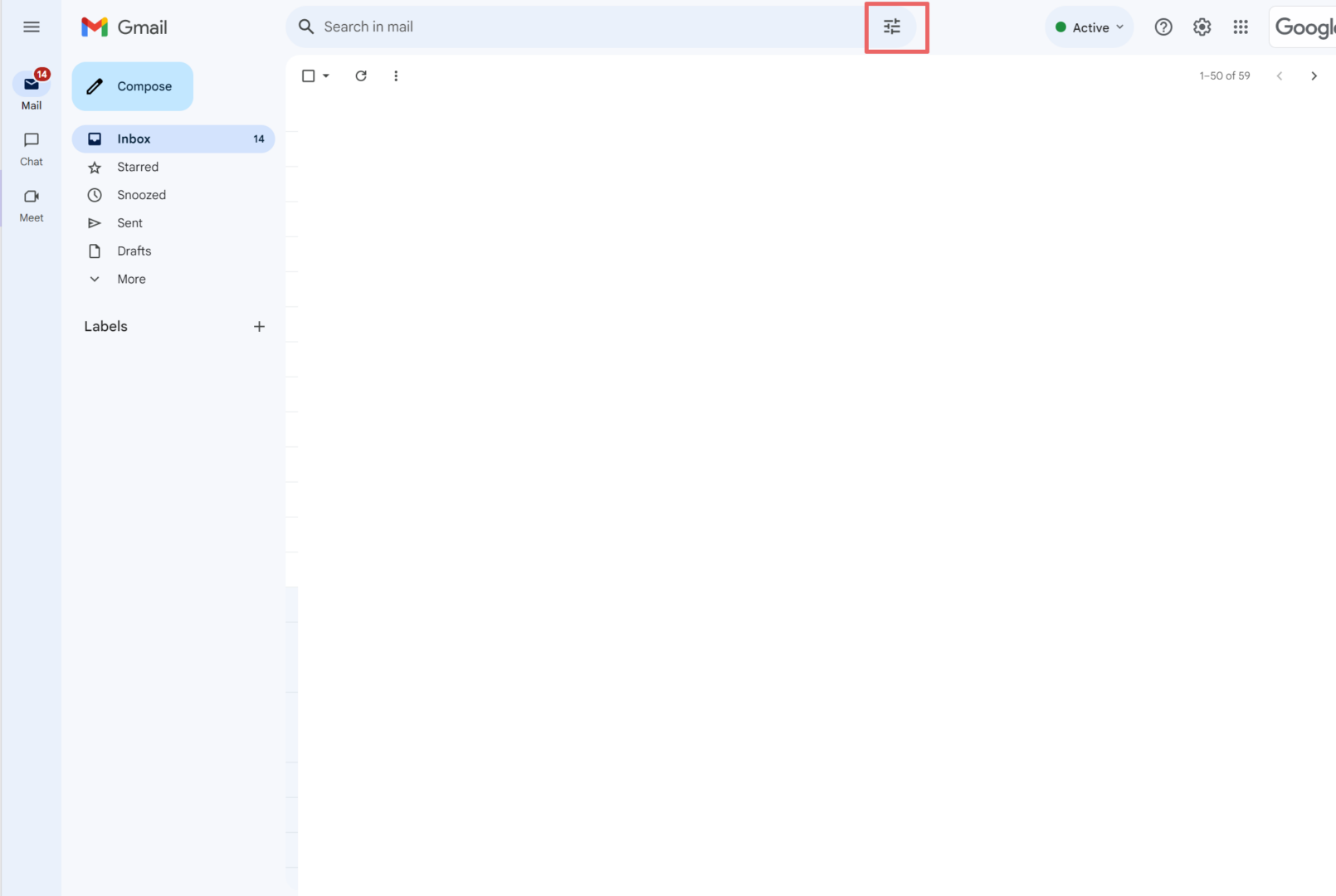
- In the “From” field enter our sending domain @thetexasflyover.com.
- Click “Create filter“.
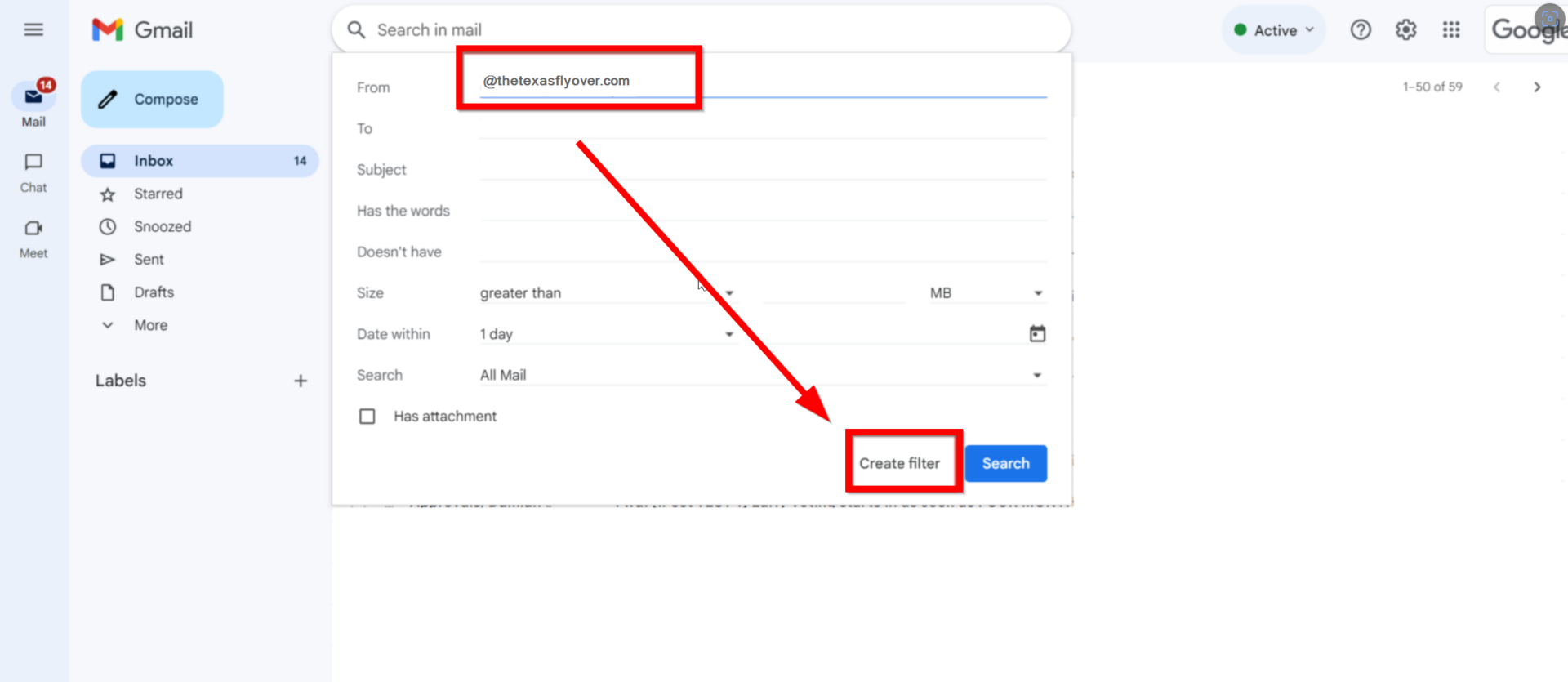
- Select “Never send it to Spam“.
- Select “Always mark it as important“.
- Select “Categorize as” and choose “Primary“.
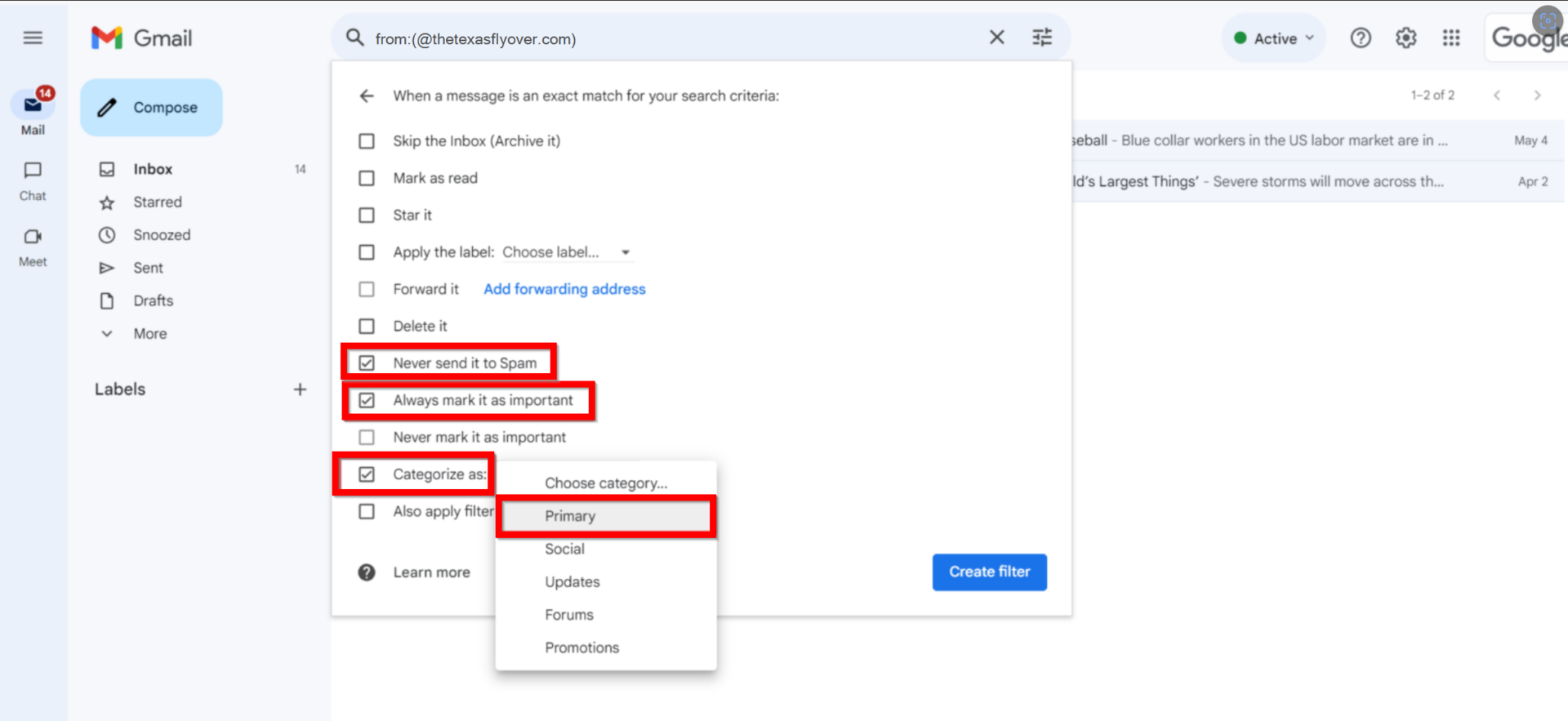
Click “Create filter“.
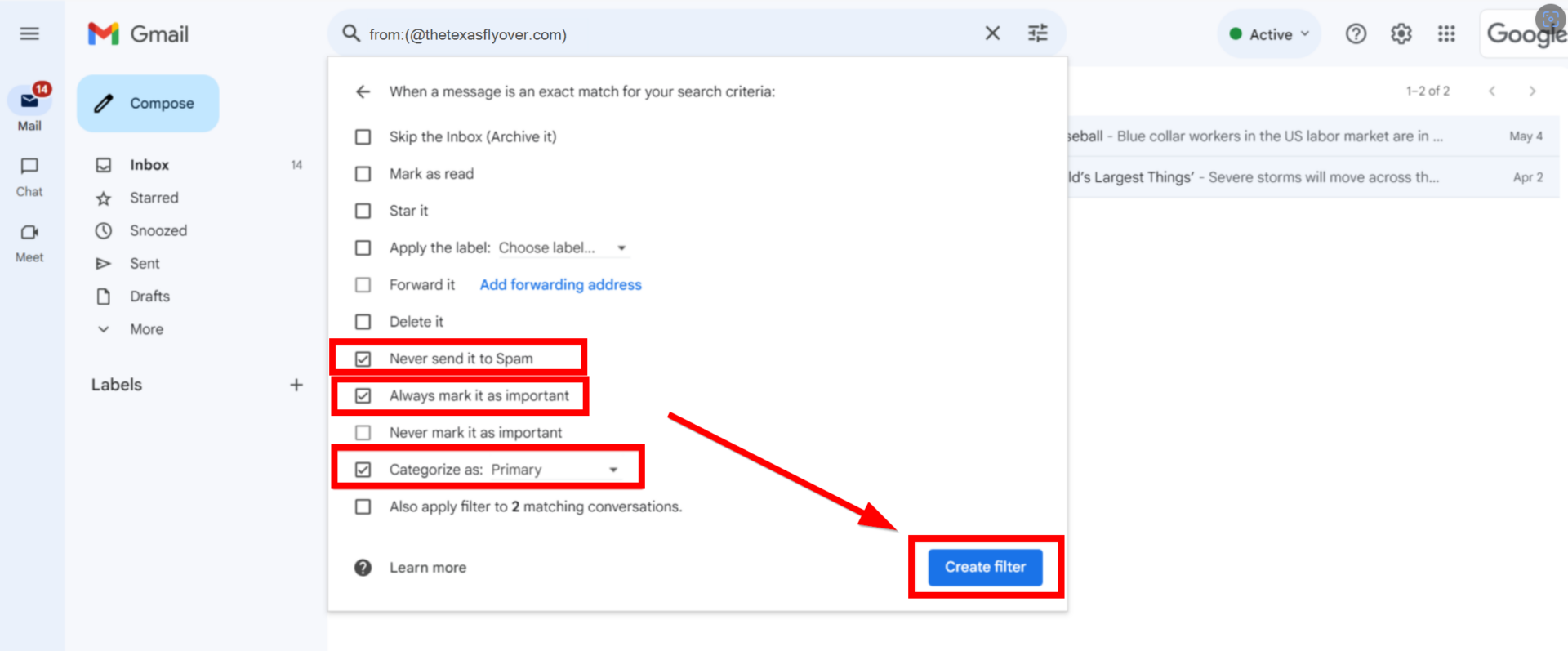
You can find more information on creating filters in Gmail here.
Add The Texas Flyover as a contact
- Go to your Google contacts: https://contacts.google.com/.
- Click the “Create contact” button on the left side menu.
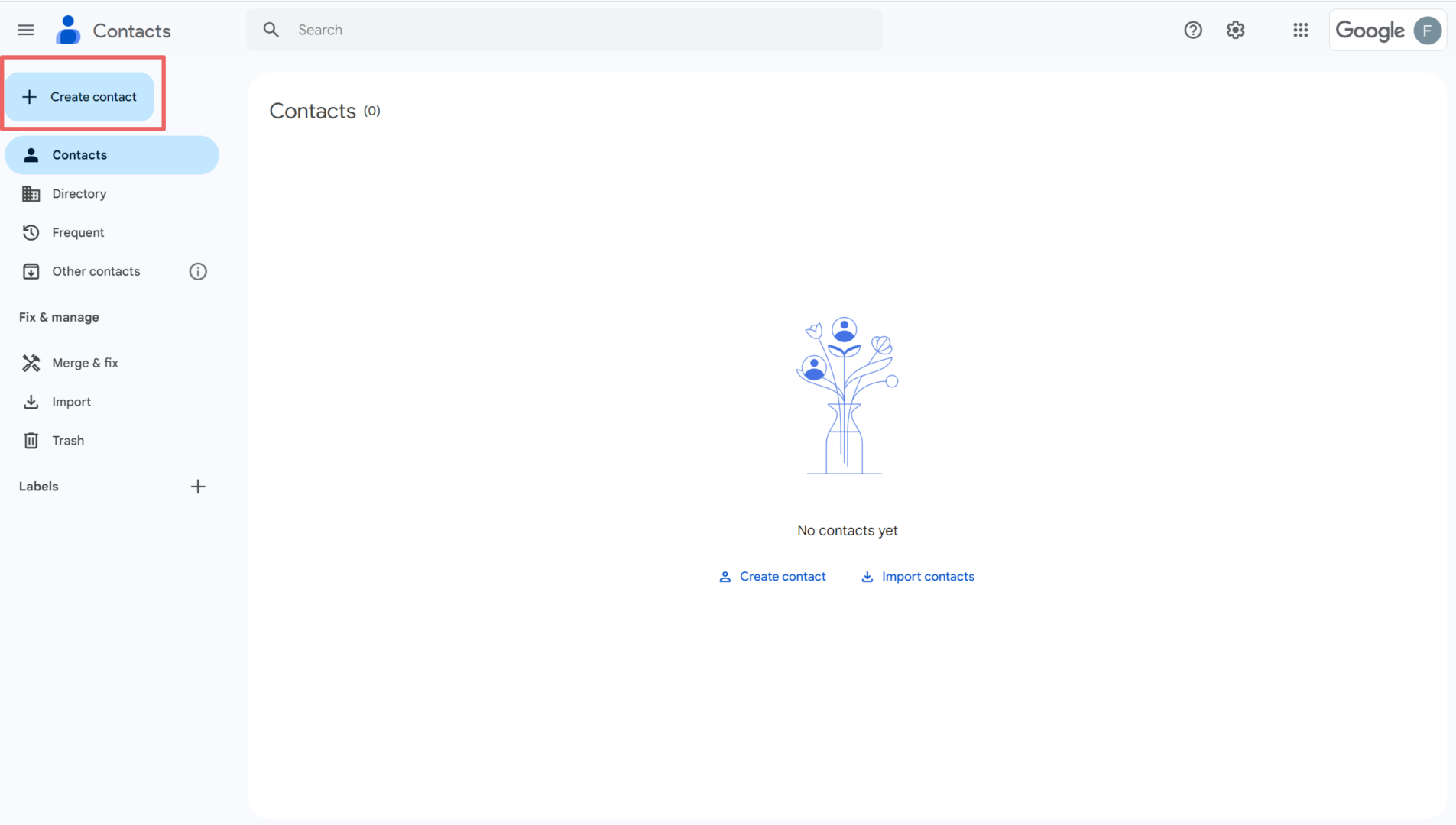
- Enter a contact name
- Enter news@editor.thetexasflyover.com in the email field
- Click save
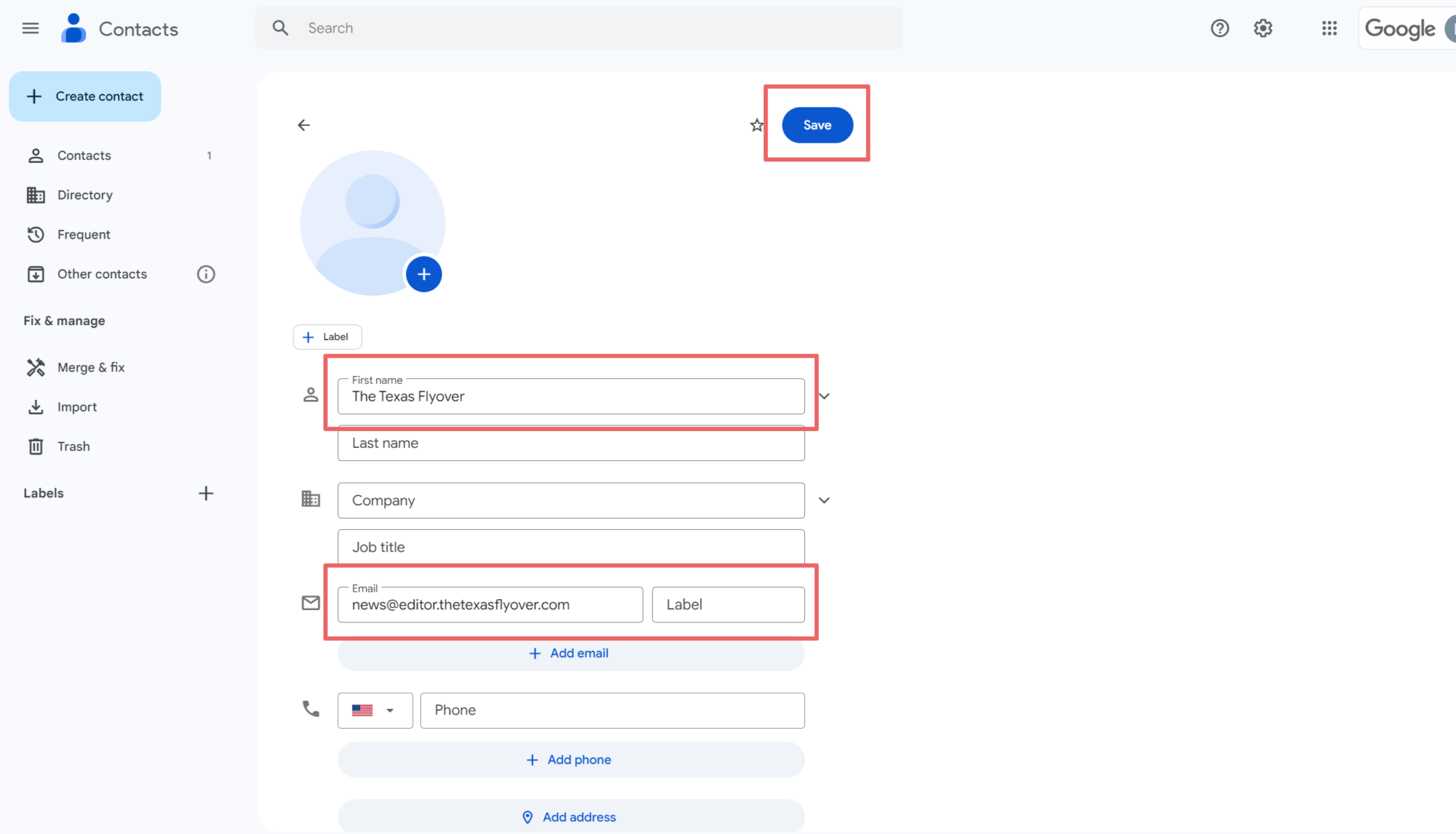
You can find more information on adding a contact in Gmail here.
You’re all set! The email can now be found in your primary inbox. All future The Texas Flyover emails should arrive in that inbox.
