To ensure that The Texas Flyover emails don’t end up in your iCloud Mail email junk folder, simply add our email address to your iCloud Contacts or add it to VIP. If one of our emails has ended up in your junk folder, you can train the iCloud spam filter to prevent our messages from being marked as junk in the future.
Follow the step-by-step guide below to configure these in your iCloud Mail account.
Add The Texas Flyover to VIPs
- Find the email from The Texas Flyover in you inbox.
- Click on the dropdown menu that is next to the sender name (The Texas Flyover).
- Select “Add to VIPs“.
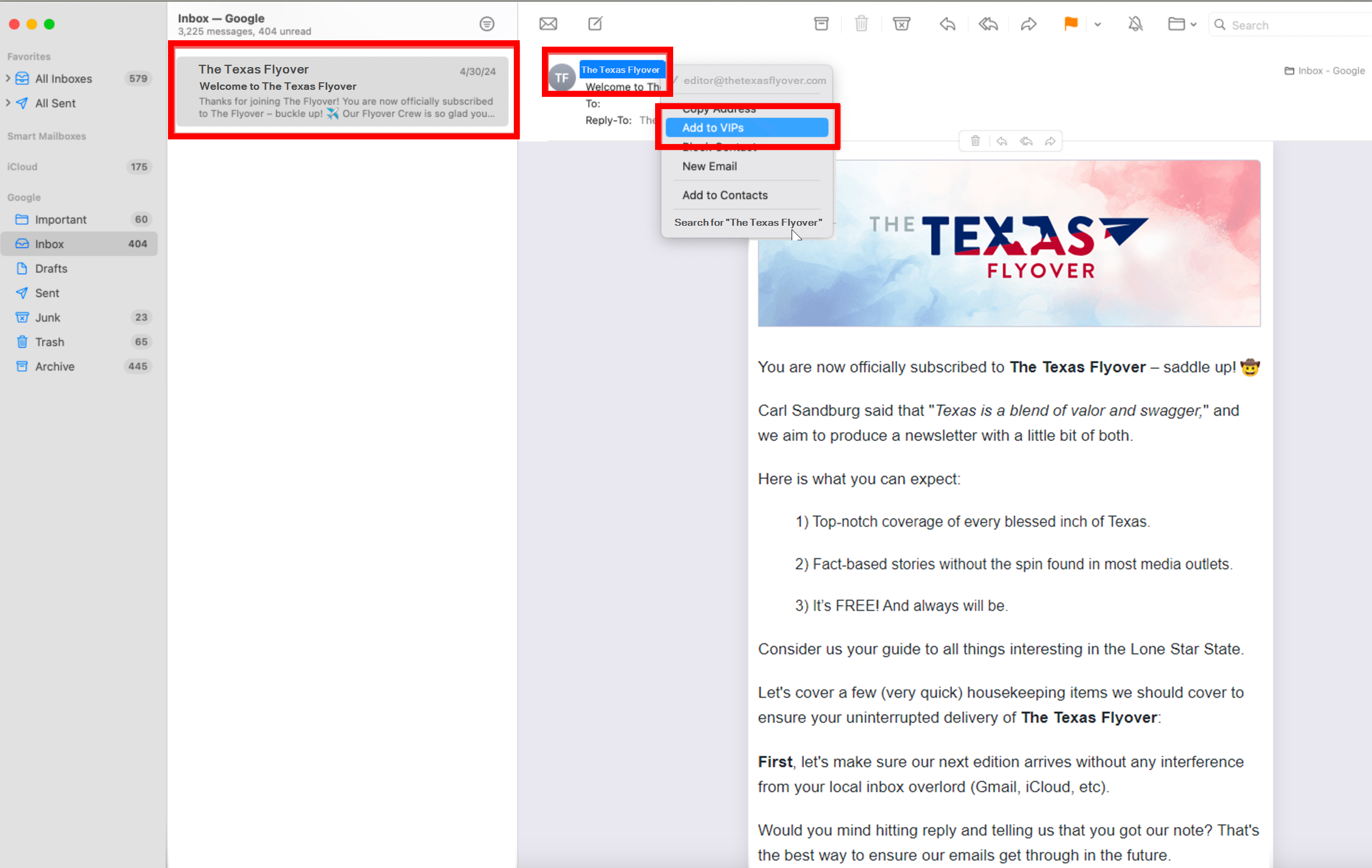
Add The Texas Flyover as an iCloud Contact
By adding The Texas Flyover’s email address to your contacts, you let iCloud know that you want to receive emails from us.
- Find the email from The Texas Flyover in your inbox.
- Click on the dropdown menu that is next to the sender name (The Texas Flyover).
- Select “Add to Contacts”.
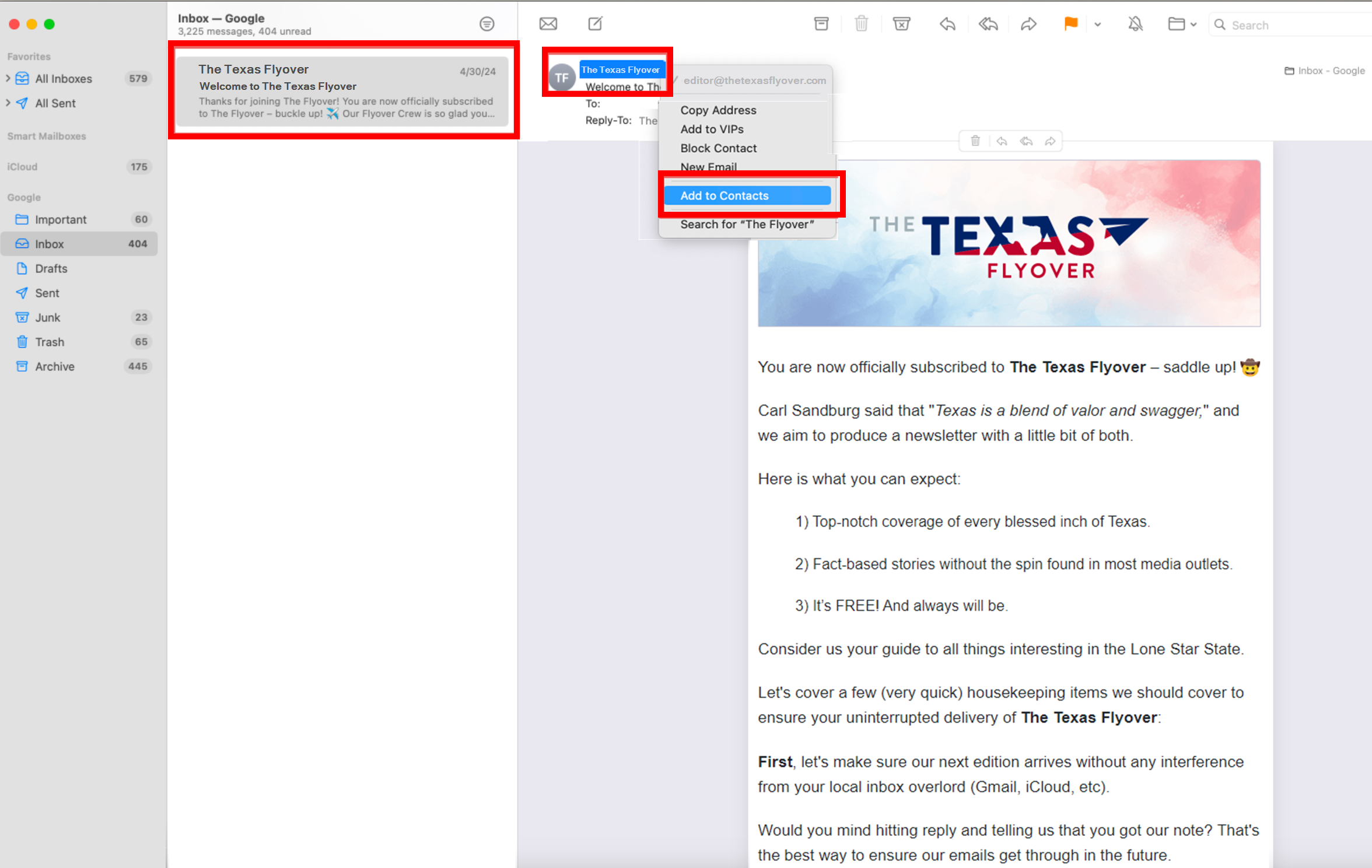
Mark Email as Not Junk
If a Texas Flyover email ends up in your junk folder, you can move it to your inbox which informs iCloud that you want to receive this type of email in the future.
- Find The Texas Flyover email in your Junk folder.
- Right click on the email.
- Select “Move to Inbox“.
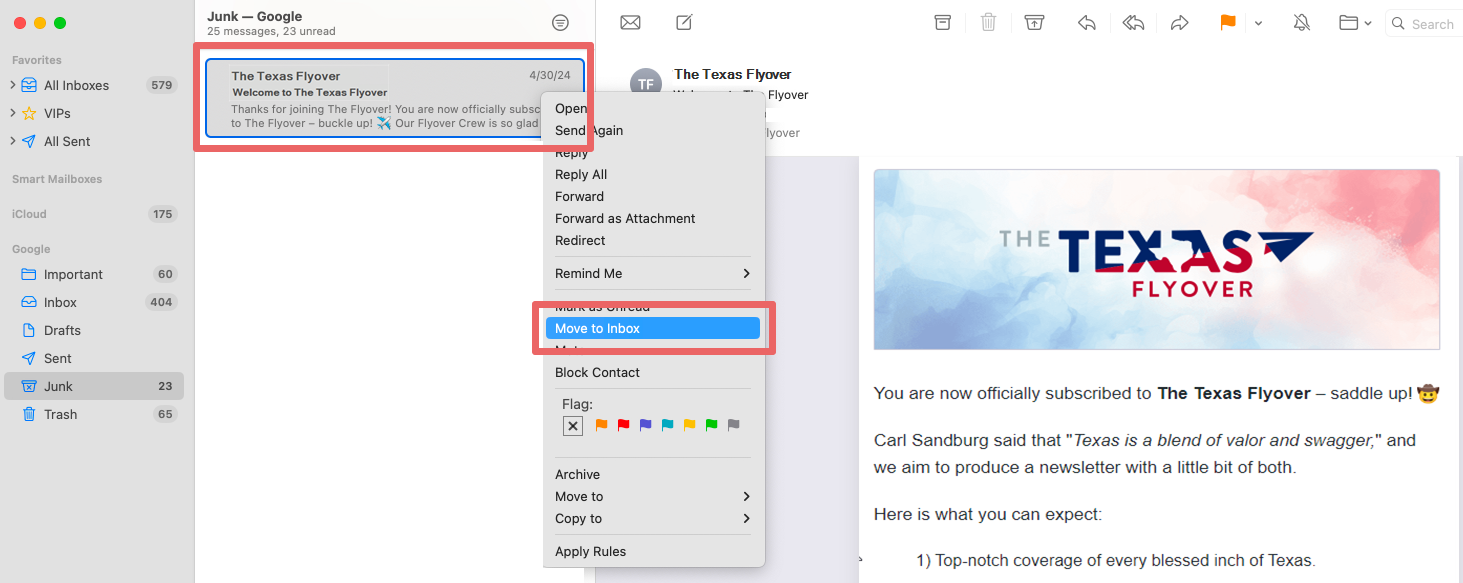
You can find more information on adding a contact in iCloud Mail here.
You’re all set! The email can now be found in your primary inbox.
